How to Gather Customer Feedback using Google Forms Surveys
Small Business ManagementUnderstanding customers’ requirements is the key to your success. Businesses use analytics data to decipher user behavior so they can improve user experience to ensure greater customer satisfaction. Moreover, customer feedback positively influences your decision-making and helps you streamline your product roadmap.
Sometimes, businesses conduct surveys to gather customer feedback before the launch of a new product or to understand customer’s views on an existing product. Regardless of the objective of the survey, businesses can gain a competitive edge and hugely benefit from their customer feedback.
When it comes to conducting online customer surveys, you can choose from a slew of tools ranging from Survey Monkey to Typeform. If you’re looking for a nifty online survey tool that is easy to use and available for free, then Google Forms is the right choice.

Why Google Forms?
Google Forms is a handy tool for creating surveys to gather customer feedback. It can be used in a variety of ways depending on your survey goals.
The popularity of Google Forms lies in the fact that it’s free and offers a great deal of customizations to make it your own. On the top of that, it’s responsive and available as an app on popular platforms including Google Chrome, iOS and Android devices.
Google Forms offers the following benefits:
- Unlimited Surveys
- Unlimited Respondents
- Seamless data collaboration with Google Spreadsheet
- Wide range of theme options
- Add your own logo, images and videos
- Skip logic and page branching
- Embed surveys into emails and websites
- Add collaborators
How to Create Customer Feedback Survey
Creating a customer feedback survey might sound super easy on the surface, but in reality, it’s much more challenging than that. Asking too many questions may turn your respondents off. According to Opinion Lab, 52% people said they wouldn’t spend more than three minutes filling out a survey. In short, too many questions may lead to survey fatigue and negatively affect customer experience. Therefore, you must be careful about your approach.
Help Scout offers the following guidelines to enhance your chances of a successful customer feedback survey:
- Ask questions that fulfill your end goal
- Constructing smart, open-ended questions
- Ask one question at a time
- Make rating scales consistent
- Avoid leading and loaded questions
Using Google Forms to Customer Survey
Set up a Survey: To set up a Customer Feedback Survey, visit Google Forms, and click on the Customer Feedback template. Give your survey a title and add a brief description about the objective of the survey. Google Forms allows you restrict your survey to specific users. Under the settings menu icon, you could select the checkbox that requires the participant to sign in to participate in the survey. Similarly, you could check the appropriate checkbox if you want to collect their emails well. However, unless you’re sure most of your customers are using Google apps, don’t put those restrictions.
Add/Edit Questions: Once you’ve set up the Forms, you can add or edit questions. There’s a Help Text field which essentially allows you to explain a question to help them understand it better. For example, while asking your customers to rate your app, you could say, “Use 10 to indicate the best and 1 to indicate the worst.”
Moreover, there’s an option to make any question “required”, meaning the respondent must answer that question to complete a survey. Use this option only if you believe the answer to that question is truly essential to your survey.
In the Responses tab, you have the option to get email notifications for new responses, select response destination and download responses in .csv file format. Make sure the toggle accepting responses is turned on.
Edit Survey Completion Confirmation: Here, you could add a thank you note to your customers who will participate in your survey.
Distribute the Survey: Once you have added your survey questions, click on the preview button to see how it appears to your customers. Then click on the send button to send your survey form to your customers. Google Forms allows you to distribute your survey forms via emailing to your list, sharing the survey link with your customers, and embedding your survey inside your website. Depending on your outreach strategy, choose one of those options to distribute your survey form.
View Responses: Once the survey is over, you could view the responses in a Google Spreadsheet.
Final Thoughts
In a fiercely competitive business landscape, customer survey tools have proved to be immensely beneficial to businesses understanding consumer sentiments and seeking honest feedback from their customers. Being a free and intuitive tool for customer survey, Google Forms presents massive opportunities for businesses to conduct surveys and improve their products from time to time.
About Bento for Business
Bento for Business offers a new generation of technology-driven SMART employee debit cards for SMBs, nonprofits, organizations and associations in the form of a business prepaid MasterCard. You can set monthly spend limits and allow only certain purchase categories (e.g. Bob the project manager can only spend $500/week and the card only works to purchase gas, hotels and at the hardware store). Turn cards on/off in real-time and receive SMS text message or email alerts for every purchase or decline. Enjoy unmatched visibility into cash flow, eliminate expense reports, and save time & money. Use this link to learn more and start your FREE 60-day trial of Bento’s business prepaid cards.
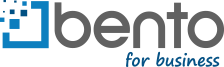
 Analytics & Reporting
Analytics & Reporting